QBO Sandbox Configuration
Time to meet your finance team!All of the below configuration is optional and whether you choose to enable a feature or not will depend on what your finance team is using in production.
Now would be a great time to get to know the team you're working with and work together to configure this sandbox according to your needs.
Account and Settings is the primary area for configuring your accounting software (it's in the gear icon in the top right corner.)
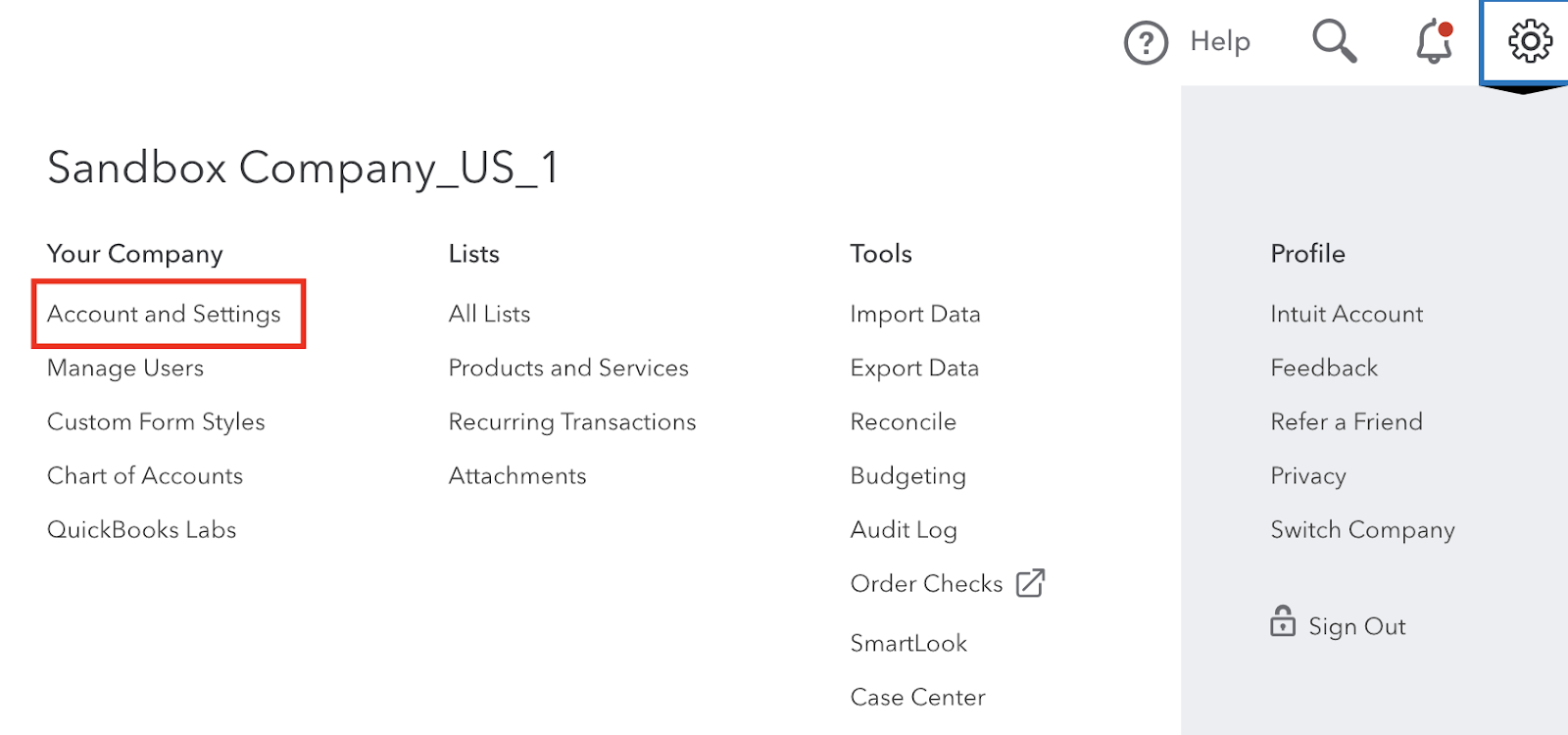
Auto Tax
Enable the QuickBooks Online “Auto Tax” feature so you don't need to think about calculating tax rates. Start by clicking Taxes in the sidebar:
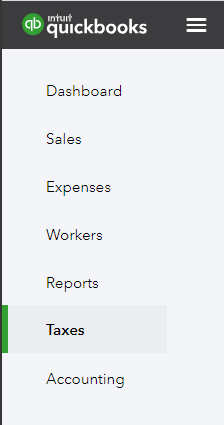
Click Make the switch.
Click Looks good on the address page.
Fill in the form that appears like this:
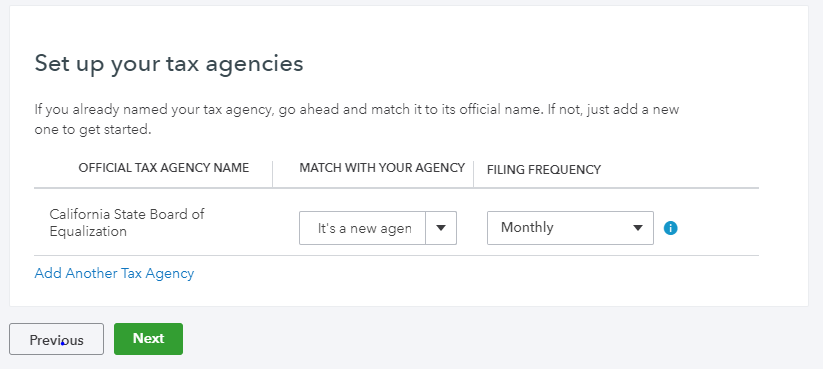
Click Go to taxes and you are done!
Classes
Classes are a way that QBO can link different transactions together across vendors and customers. To enable classes, click the edit button next to Track classes and turn the feature on.
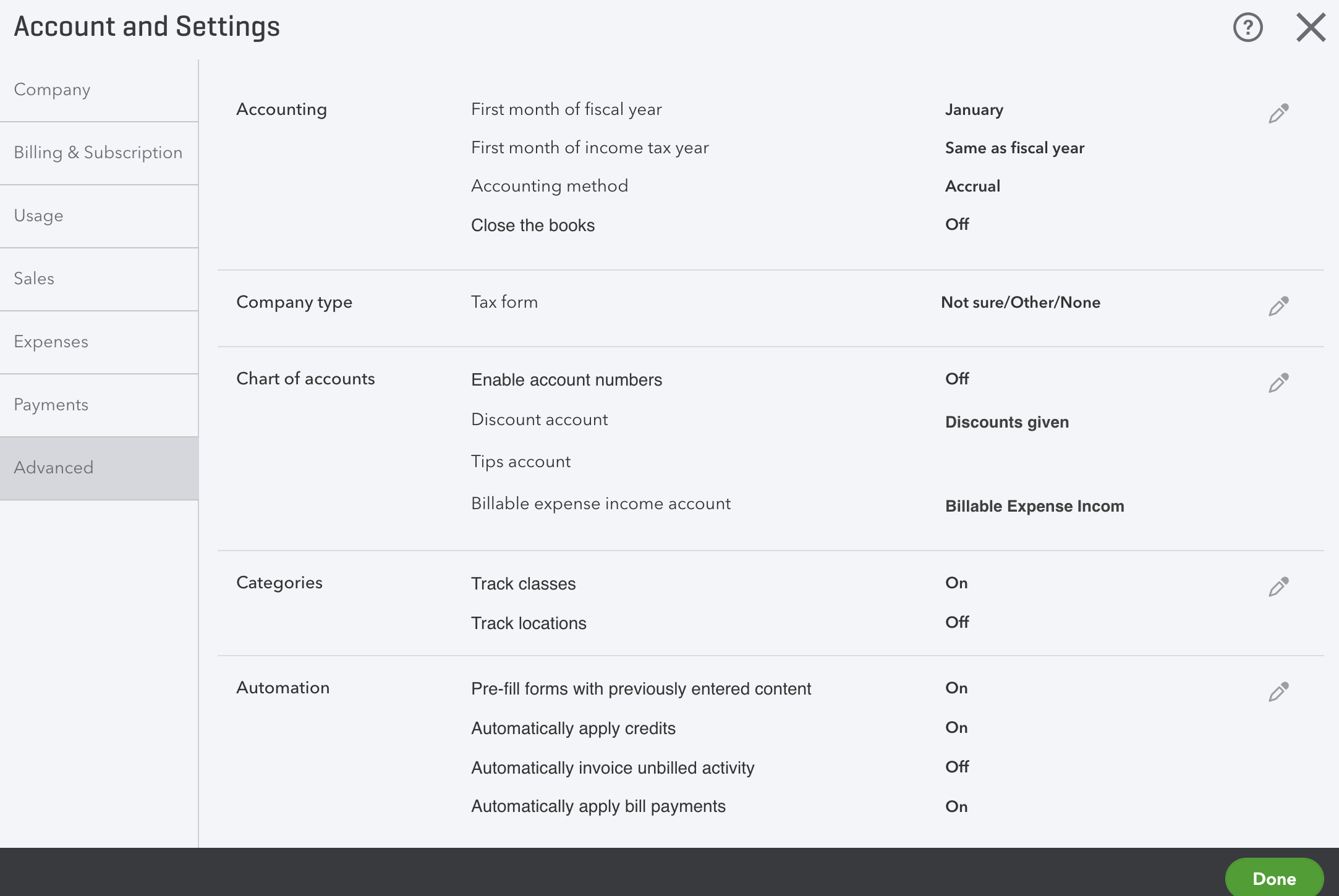
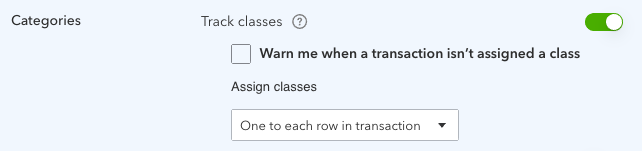
Next you will want to add a few classes to track. To do this, open All Lists...
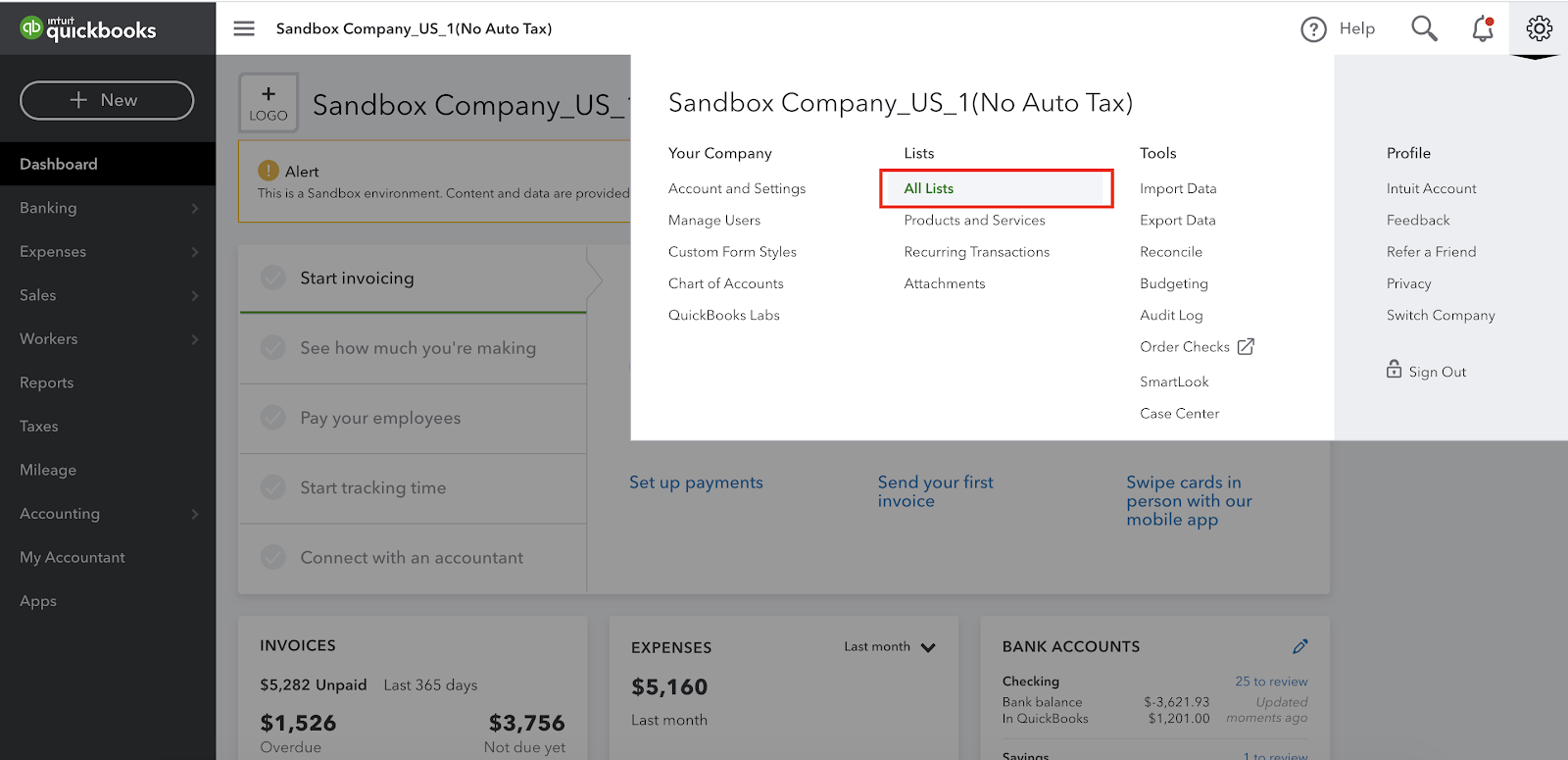
Select Classes
Create a few to test with. We recommend a theme (e.g. 1, 2, 3).
Updated 3 months ago
