Sync Bank Accounts with QBO
Once you have a QuickBooks Online integration up and running, you will have the option to select which bank accounts you want to sync. You will need to do this before you attempt your firstPayable.
Syncing the bank accounts on Routable to QuickBooks Online
To get started, you will first need to select which Routable bank account(s) you would like to sync to QuickBooks Online.
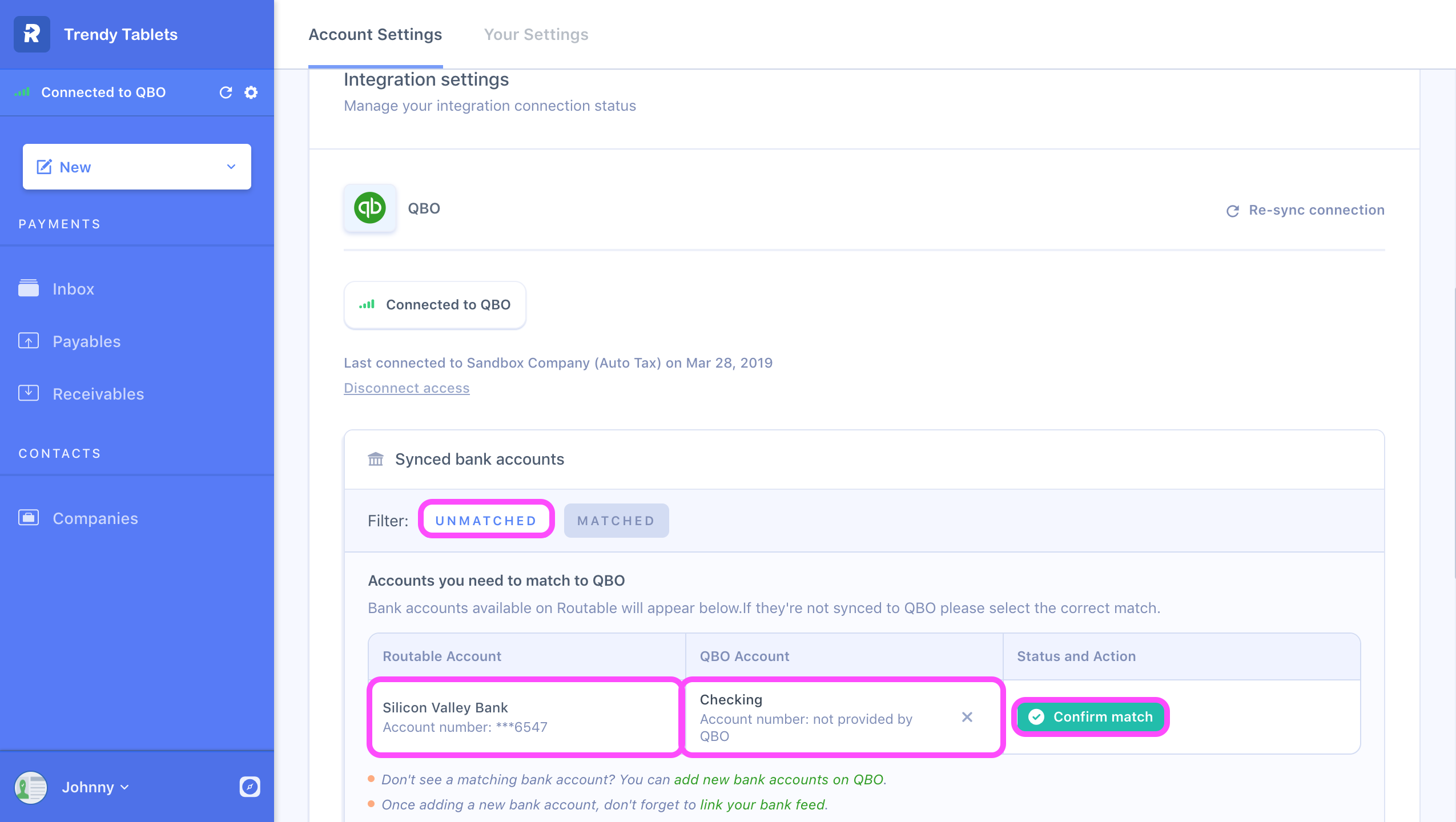
Sync up a bank account - step 1
On the dropdown under QBO Account, select which bank account on your ledger you want to pair with which bank account on Routable. Then, click Confirm match.
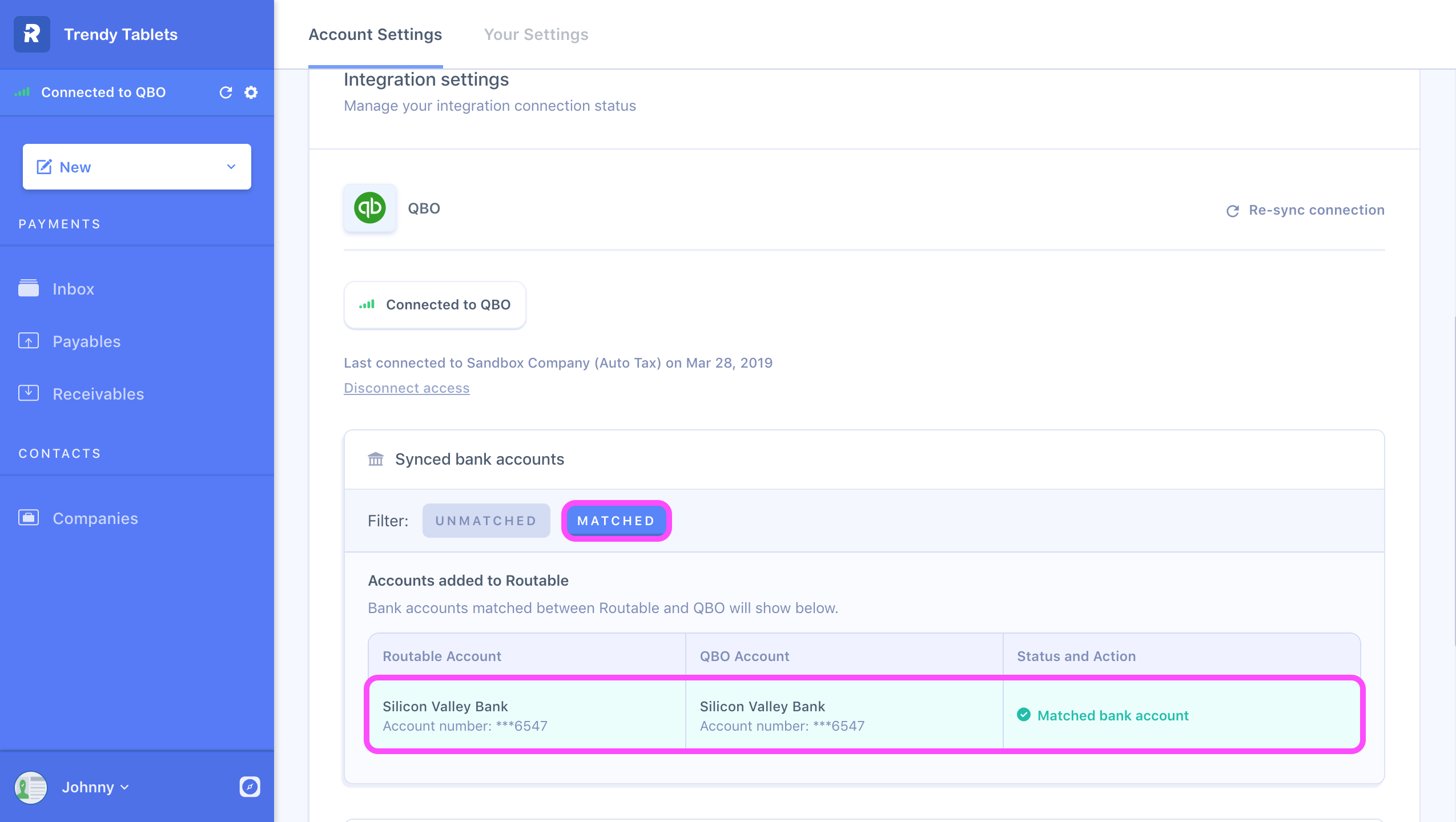
Sync a bank account - step 2
If you ever want to review the pairings, look at the Matched tab underneath Synced bank accounts.
Syncing the bank accounts on QBO to Routable:
If you want to add a bank account that exists on QBO (and not on Routable) head to your Routable Dashboard and select Bank Connections from the Settings tab. You'll be able to add a bank account quickly!
Then, come back to the integrations page, and as before, use the drop down to select and confirm which account on Routable you want synced with which account on your ledger.
Having trouble?If you're running into issues syncing a bank account, please contact us and a representative will be in touch shortly.
Updated 3 months ago
